Jenkins Helm Install
페이지 정보
작성자 조선제일검 작성일 23-11-02 09:15 조회 1,414 댓글 0본문
Helm Repository 젠킨스 추가 및 Repo 확인 후 업데이트
---------------------------------------------------------------------------------------------------------------------------------------
devops@connect-vm-devops:~/package_helm$ helm repo add jenkins https://charts.jenkins.io
"jenkins" has been added to your repositories
devops@connect-vm-devops:~/package_helm$ helm repo list
NAME URL
argocd https://argoproj.github.io/argo-helm
gitlab https://charts.gitlab.io/
ingress-nginx https://kubernetes.github.io/ingress-nginx
harbor https://helm.goharbor.io
jenkins https://charts.jenkins.io
devops@connect-vm-devops:~/package_helm$ helm repo update
Hang tight while we grab the latest from your chart repositories...
...Successfully got an update from the "ingress-nginx" chart repository
...Successfully got an update from the "harbor" chart repository
...Successfully got an update from the "argocd" chart repository
...Successfully got an update from the "jenkins" chart repository
...Successfully got an update from the "gitlab" chart repository
Update Complete. ⎈Happy Helming!⎈
---------------------------------------------------------------------------------------------------------------------------------------
Jenkins Pull Download 및 압축해제
---------------------------------------------------------------------------------------------------------------------------------------
devops@connect-vm-devops:~/package_helm$ helm pull jenkins/jenkins
devops@connect-vm-devops:~/package_helm$ ls -al jenkins-4.1.8.tgz
-rw-r--r-- 1 devops devops 67279 Jun 16 05:44 jenkins-4.1.8.tgz
---------------------------------------------------------------------------------------------------------------------------------------
Jenkins를 K8S에 올리기 Service Account라는 설정이 필요한데 이를 위해서는 jenkins-sa.yaml 파일이 필요합니다.
또한 영구볼륨 설정이 필요할 시 영구볼륨 설정파일(jenkins-volume.yaml)을 다운로드받습니다.
---------------------------------------------------------------------------------------------------------------------------------------
wget https://raw.githubusercontent.com/jenkins-infra/jenkins.io/master/content/doc/tutorials/kubernetes/installing-jenkins-on-kubernetes/jenkins-sa.yaml
---------------------------------------------------------------------------------------------------------------------------------------
Jenkins 데이터 손실방지를 위한 영구볼륨 파일설정입니다.
---------------------------------------------------------------------------------------------------------------------------------------
wget https://raw.githubusercontent.com/jenkins-infra/jenkins.io/master/content/doc/tutorials/kubernetes/installing-jenkins-on-kubernetes/jenkins-volume.yaml
---------------------------------------------------------------------------------------------------------------------------------------
YAML 커스텀 설정
---------------------------------------------------------------------------------------------------------------------------------------
# values.yaml
127 # For minikube, set this to NodePort, elsewhere use LoadBalancer
128 # Use ClusterIP if your setup includes ingress controller
129 serviceType: LoadBalancer
...
761 persistence:
762 enabled: true
763 ## A manually managed Persistent Volume and Claim
764 ## Requires persistence.enabled: true
765 ## If defined, PVC must be created manually before volume will be bound
766 existingClaim:
767 ## jenkins data Persistent Volume Storage Class
768 ## If defined, storageClassName: <storageClass>
769 ## If set to "-", storageClassName: "", which disables dynamic provisioning
770 ## If undefined (the default) or set to null, no storageClassName spec is
771 ## set, choosing the default provisioner. (gp2 on AWS, standard on
772 ## GKE, AWS & OpenStack)
773 ##
774 storageClass:
775 annotations: {}
776 labels: {}
777 accessMode: "ReadWriteOnce"
778 size: "8Gi"
779 volumes:
780 - name: jenkins-volume
781 # emptyDir: {}
782 mounts:
783 - mountPath: /data/jenkins
784 name: jenkins-volume
785 readOnly: false
...
809 serviceAccount:
810 create: false
---------------------------------------------------------------------------------------------------------------------------------------
젠킨스 values.yaml 파일에서 영구데이터 손실을 방지하기 위한 스토리지 설정을 하였습니다.
위와 같이 설정을 하게 되면 “storageClass”가 생략되어 있는데 이는 미 선언 시 기본값으로 “default”를 선언하게 되어있습니다.
AKS, EKS는 “default”값이 적용되지만 구글 GKE에서는 “default”가 아닌 “**standard**”를 선언해야 합니다.
AKS에서 PV 설정을 하게 되면 애저 AKS에서는 아래와 같이 생성됩니다.
네임스페이스 : jenkins-service
---------------------------------------------------------------------------------------------------------------------------------------
# jenkins-sa.yaml
1 ---
2 apiVersion: v1
3 kind: ServiceAccount
4 metadata:
5 name: jenkins
6 namespace: jenkins-service # 사전 정의한 젠킨스 네임스페이스
---------------------------------------------------------------------------------------------------------------------------------------
jenkins-sa.yaml 적용
---------------------------------------------------------------------------------------------------------------------------------------
kubectl apply -f jenkins-sa.yaml -n jenkins-service
serviceaccount/jenkins created
clusterrole.rbac.authorization.k8s.io/jenkins unchanged
clusterrolebinding.rbac.authorization.k8s.io/jenkins unchanged
---------------------------------------------------------------------------------------------------------------------------------------
젠킨스 설치
---------------------------------------------------------------------------------------------------------------------------------------
helm install jenkins -n jenkins-service -f values.yaml
Error: INSTALLATION FAILED: must either provide a name or specify --generate-name
devops@connect-vm-devops:~/package_helm/jenkins$ helm install jenkins -n jenkins-service -f values.yaml .
NAME: jenkins
LAST DEPLOYED: Fri Jun 17 02:03:42 2022
NAMESPACE: jenkins-service
STATUS: deployed
REVISION: 1
NOTES:
1. Get your 'admin' user password by running:
kubectl exec --namespace jenkins-service -it svc/jenkins -c jenkins -- /bin/cat /run/secrets/additional/chart-admin-password && echo
2. Get the Jenkins URL to visit by running these commands in the same shell:
NOTE: It may take a few minutes for the LoadBalancer IP to be available.
You can watch the status of by running 'kubectl get svc --namespace jenkins-service -w jenkins'
export SERVICE_IP=$(kubectl get svc --namespace jenkins-service jenkins --template "{{ range (index .status.loadBalancer.ingress 0) }}{{ . }}{{ end }}")
echo http://$SERVICE_IP:8080/login
3. Login with the password from step 1 and the username: admin
4. Configure security realm and authorization strategy
5. Use Jenkins Configuration as Code by specifying configScripts in your values.yaml file, see documentation: http:///configuration-as-code and examples: https://github.com/jenkinsci/configuration-as-code-plugin/tree/master/demos
For more information on running Jenkins on Kubernetes, visit:
https://cloud.google.com/solutions/jenkins-on-container-engine
For more information about Jenkins Configuration as Code, visit:
https://jenkins.io/projects/jcasc/
NOTE: Consider using a custom image with pre-installed plugins
---------------------------------------------------------------------------------------------------------------------------------------
젠킨스 패스워드 찾기
---------------------------------------------------------------------------------------------------------------------------------------
jsonpath="{.data.jenkins-admin-password}"
secret=$(kubectl get secret -n ${NAMESPACE} jenkins -o jsonpath=$jsonpath)
echo $(echo $secret | base64 --decode)
jsonpath="{.data.jenkins-admin-password}"
secret=$(kubectl get secret -n jenkins-service jenkins -o jsonpath=$jsonpath)
echo $(echo $secret | base64 --decode)
---------------------------------------------------------------------------------------------------------------------------------------
---------------------------------------------------------------------------------------------------------------------------------------
---------------------------------------------------------------------------------------------------------------------------------------
devops@connect-vm-devops:~/package_helm$ helm repo add jenkins https://charts.jenkins.io
"jenkins" has been added to your repositories
devops@connect-vm-devops:~/package_helm$ helm repo list
NAME URL
argocd https://argoproj.github.io/argo-helm
gitlab https://charts.gitlab.io/
ingress-nginx https://kubernetes.github.io/ingress-nginx
harbor https://helm.goharbor.io
jenkins https://charts.jenkins.io
devops@connect-vm-devops:~/package_helm$ helm repo update
Hang tight while we grab the latest from your chart repositories...
...Successfully got an update from the "ingress-nginx" chart repository
...Successfully got an update from the "harbor" chart repository
...Successfully got an update from the "argocd" chart repository
...Successfully got an update from the "jenkins" chart repository
...Successfully got an update from the "gitlab" chart repository
Update Complete. ⎈Happy Helming!⎈
---------------------------------------------------------------------------------------------------------------------------------------
Jenkins Pull Download 및 압축해제
---------------------------------------------------------------------------------------------------------------------------------------
devops@connect-vm-devops:~/package_helm$ helm pull jenkins/jenkins
devops@connect-vm-devops:~/package_helm$ ls -al jenkins-4.1.8.tgz
-rw-r--r-- 1 devops devops 67279 Jun 16 05:44 jenkins-4.1.8.tgz
---------------------------------------------------------------------------------------------------------------------------------------
Jenkins를 K8S에 올리기 Service Account라는 설정이 필요한데 이를 위해서는 jenkins-sa.yaml 파일이 필요합니다.
또한 영구볼륨 설정이 필요할 시 영구볼륨 설정파일(jenkins-volume.yaml)을 다운로드받습니다.
---------------------------------------------------------------------------------------------------------------------------------------
wget https://raw.githubusercontent.com/jenkins-infra/jenkins.io/master/content/doc/tutorials/kubernetes/installing-jenkins-on-kubernetes/jenkins-sa.yaml
---------------------------------------------------------------------------------------------------------------------------------------
Jenkins 데이터 손실방지를 위한 영구볼륨 파일설정입니다.
---------------------------------------------------------------------------------------------------------------------------------------
wget https://raw.githubusercontent.com/jenkins-infra/jenkins.io/master/content/doc/tutorials/kubernetes/installing-jenkins-on-kubernetes/jenkins-volume.yaml
---------------------------------------------------------------------------------------------------------------------------------------
YAML 커스텀 설정
---------------------------------------------------------------------------------------------------------------------------------------
# values.yaml
127 # For minikube, set this to NodePort, elsewhere use LoadBalancer
128 # Use ClusterIP if your setup includes ingress controller
129 serviceType: LoadBalancer
...
761 persistence:
762 enabled: true
763 ## A manually managed Persistent Volume and Claim
764 ## Requires persistence.enabled: true
765 ## If defined, PVC must be created manually before volume will be bound
766 existingClaim:
767 ## jenkins data Persistent Volume Storage Class
768 ## If defined, storageClassName: <storageClass>
769 ## If set to "-", storageClassName: "", which disables dynamic provisioning
770 ## If undefined (the default) or set to null, no storageClassName spec is
771 ## set, choosing the default provisioner. (gp2 on AWS, standard on
772 ## GKE, AWS & OpenStack)
773 ##
774 storageClass:
775 annotations: {}
776 labels: {}
777 accessMode: "ReadWriteOnce"
778 size: "8Gi"
779 volumes:
780 - name: jenkins-volume
781 # emptyDir: {}
782 mounts:
783 - mountPath: /data/jenkins
784 name: jenkins-volume
785 readOnly: false
...
809 serviceAccount:
810 create: false
---------------------------------------------------------------------------------------------------------------------------------------
젠킨스 values.yaml 파일에서 영구데이터 손실을 방지하기 위한 스토리지 설정을 하였습니다.
위와 같이 설정을 하게 되면 “storageClass”가 생략되어 있는데 이는 미 선언 시 기본값으로 “default”를 선언하게 되어있습니다.
AKS, EKS는 “default”값이 적용되지만 구글 GKE에서는 “default”가 아닌 “**standard**”를 선언해야 합니다.
AKS에서 PV 설정을 하게 되면 애저 AKS에서는 아래와 같이 생성됩니다.
네임스페이스 : jenkins-service
---------------------------------------------------------------------------------------------------------------------------------------
# jenkins-sa.yaml
1 ---
2 apiVersion: v1
3 kind: ServiceAccount
4 metadata:
5 name: jenkins
6 namespace: jenkins-service # 사전 정의한 젠킨스 네임스페이스
---------------------------------------------------------------------------------------------------------------------------------------
jenkins-sa.yaml 적용
---------------------------------------------------------------------------------------------------------------------------------------
kubectl apply -f jenkins-sa.yaml -n jenkins-service
serviceaccount/jenkins created
clusterrole.rbac.authorization.k8s.io/jenkins unchanged
clusterrolebinding.rbac.authorization.k8s.io/jenkins unchanged
---------------------------------------------------------------------------------------------------------------------------------------
젠킨스 설치
---------------------------------------------------------------------------------------------------------------------------------------
helm install jenkins -n jenkins-service -f values.yaml
Error: INSTALLATION FAILED: must either provide a name or specify --generate-name
devops@connect-vm-devops:~/package_helm/jenkins$ helm install jenkins -n jenkins-service -f values.yaml .
NAME: jenkins
LAST DEPLOYED: Fri Jun 17 02:03:42 2022
NAMESPACE: jenkins-service
STATUS: deployed
REVISION: 1
NOTES:
1. Get your 'admin' user password by running:
kubectl exec --namespace jenkins-service -it svc/jenkins -c jenkins -- /bin/cat /run/secrets/additional/chart-admin-password && echo
2. Get the Jenkins URL to visit by running these commands in the same shell:
NOTE: It may take a few minutes for the LoadBalancer IP to be available.
You can watch the status of by running 'kubectl get svc --namespace jenkins-service -w jenkins'
export SERVICE_IP=$(kubectl get svc --namespace jenkins-service jenkins --template "{{ range (index .status.loadBalancer.ingress 0) }}{{ . }}{{ end }}")
echo http://$SERVICE_IP:8080/login
3. Login with the password from step 1 and the username: admin
4. Configure security realm and authorization strategy
5. Use Jenkins Configuration as Code by specifying configScripts in your values.yaml file, see documentation: http:///configuration-as-code and examples: https://github.com/jenkinsci/configuration-as-code-plugin/tree/master/demos
For more information on running Jenkins on Kubernetes, visit:
https://cloud.google.com/solutions/jenkins-on-container-engine
For more information about Jenkins Configuration as Code, visit:
https://jenkins.io/projects/jcasc/
NOTE: Consider using a custom image with pre-installed plugins
---------------------------------------------------------------------------------------------------------------------------------------
젠킨스 패스워드 찾기
---------------------------------------------------------------------------------------------------------------------------------------
jsonpath="{.data.jenkins-admin-password}"
secret=$(kubectl get secret -n ${NAMESPACE} jenkins -o jsonpath=$jsonpath)
echo $(echo $secret | base64 --decode)
jsonpath="{.data.jenkins-admin-password}"
secret=$(kubectl get secret -n jenkins-service jenkins -o jsonpath=$jsonpath)
echo $(echo $secret | base64 --decode)
---------------------------------------------------------------------------------------------------------------------------------------
---------------------------------------------------------------------------------------------------------------------------------------
댓글목록 0
등록된 댓글이 없습니다.