Rocky Linux 9 - 설치 I
페이지 정보
작성자 꿈꾸는여행자 작성일 22-11-08 17:56 조회 4,425 댓글 1본문
안녕하세요.
꿈꾸는 여행자입니다.
RockyLinux 9 Version 설치 관련 자료를 공유 합니다.
전체 목차 및 이번 시간 진행 목차는 다음과 같습니다.
> 다음
I. 전체 목차
1. Installing Rocky Linux 9
1.1. OS Installation Prerequisites
1.2. Verifying the Installer ISO File
1.3. The Installation
1.3.1. Use KVM Virtualization
1.3.1.1. Create a disk of Virtual Machine
1.3.1.2. Create a new virtual machine
1.4. Installation Summary
1.4.1. Localization Section
1.4.1.1. Keyboard
1.4.1.2. Language Support
1.4.1.3. Time & Date
1.4.2. Software Section
1.4.2.1. Installation Source
1.4.2.2. Software Selection
1.4.3. System Section
1.4.3.1. Installation Destination
1.4.4. Network & Host Name
1.4.5. User Settings Section
1.4.5.1. Root Password
1.4.5.2. User Creation
1.4.6. Installer Phase
1.4.6.1. Start the Installation
1.4.6.2. Complete the Installation
1.4.6.3. Log In
2. Secure Deployment Checklist
2.1. Restricting Access to SSH Connections
2.2. Set the hostname
3. Install Package
3.1. Postman
3.1.1. Download
3.1.2. Extract Postman Archive
3.1.3. Install Postman
3.1.4. Running Postman
II. 이번 수행 내역
1.1. OS Installation Prerequisites
1.2. Verifying the Installer ISO File
1.3. The Installation
1.3.1. Use KVM Virtualization
1.3.1.1. Create a disk of Virtual Machine
1.3.1.2. Create a new virtual machine
1. Installing Rocky Linux 9
https://docs.rockylinux.org/guides/installation/#installing-rocky-linux-9
1.1. OS Installation Prerequisites
-
The latest ISO image for the version of Rocky Linux that we will be using for this installation can be downloaded from here:
-
To download the ISO directly from the command line on an existing Linux based system use the wget command:
|
wget https://download.rockylinux.org/pub/rocky/9.0/isos/x86_64/Rocky-9.0-x86_64-minimal.iso |
|
[root@host ISO]# pwd /home/ISO [root@host ISO]# wget https://download.rockylinux.org/pub/rocky/9/isos/x86_64/Rocky-9.0-20220808.0-x86_64-dvd.iso [root@host ISO]# |
1.2. Verifying the Installer ISO File
First download the file that contains the official checksums for the available ISOs. While still in the folder that contains the downloaded Rocky Linux ISO download the checksum file for the ISO, type:
wget https://download.rockylinux.org/pub/rocky/9.0/isos/x86_64/CHECKSUM
|
wget https://download.rockylinux.org/pub/rocky/9.0/isos/x86_64/CHECKSUM |
|
[root@host ISO]# wget https://download.rockylinux.org/pub/rocky/9/isos/x86_64/CHECKSUM --2022-09-27 15:31:08-- https://download.rockylinux.org/pub/rocky/9/isos/x86_64/CHECKSUM Resolving download.rockylinux.org (download.rockylinux.org)... 151.101.26.132, 2a04:4e42:87::644 Connecting to download.rockylinux.org (download.rockylinux.org)|151.101.26.132|:443... connected. HTTP request sent, awaiting response... 200 OK Length: 1198 (1.2K) [application/octet-stream] Saving to: ‘CHECKSUM’ CHECKSUM 100%[===================>] 1.17K --.-KB/s in 0s 2022-09-27 15:31:09 (111 MB/s) - ‘CHECKSUM’ saved [1198/1198] [root@host ISO]# |
-
Use the sha256sum utility to verify the integrity of the ISO file against corruption and/or tampering.
|
sha256sum -c CHECKSUM --ignore-missing |
|
[root@host ISO]# sha256sum -c CHECKSUM --ignore-missing Rocky-9.0-20220808.0-x86_64-dvd.iso: OK sha256sum: WARNING: 8 lines are improperly formatted [root@host ISO]# |
1.3. The Installation
1.3.1. Use KVM Virtualization
-
On Host
1.3.1.1. Create a disk of Virtual Machine
|
cd /var/lib/libvirt/images qemu-img create -f qcow2 rocky-linux-9.0.qcow2 100G chown qemu:qemu rocky-linux-9.0.qcow2 |
|
[root@host ISO]# cd /var/lib/libvirt/images [root@host images]# qemu-img create -f qcow2 rocky-linux-9.0.qcow2 100G Formatting 'rocky-linux-9.0.qcow2', fmt=qcow2 size=107374182400 cluster_size=65536 lazy_refcounts=off refcount_bits=16 [root@host images]# chown qemu:qemu rocky-linux-9.0.qcow2 [root@host images]# |
1.3.1.2. Create a new virtual machine
-
Execute virt-manager
|
virt-manager |
|
[root@host ~]# virt-manager [root@host ~]# |
-
Create a new virtual machine
-
Choose how you would like to install the operating system
-
Local install media
-
Forward
-
-
Choose ISO or CDROM install media:
-
Click [Browse…] : Choose ISO Image
-
-
Choose Memory and CPU settings:
-
Select or create custom storage
-
Ready to begin the installation
-
Name: RockyLInux9
-
Network selection:
-
default
-
-
-
Once the computer has booted you will be presented with the Rocky Linux 9 welcome splash screen.
감사합니다.
최고관리자님의 댓글
최고관리자 작성일좋은글 감사합니다. ^^