[GPU] RockyLinux 9.4 환경에서 RKE2 구성 및 GPU 테스트 - III - Nvidia Drivers 설치
페이지 정보
작성자 꿈꾸는여행자 작성일 25-01-03 17:42 조회 68 댓글 0본문
안녕하세요.
꿈꾸는여행자입니다.
지난 내용에 계속하여 올립니다.
이번 항목에서는
Nvidia Drivers 설치에 대한 요건 확인 내용입니다.
상세 내역은 아래와 같습니다.
감사합니다.
> 아래
________________
목차
1. Install Nvidia Drivers
1.1. Nvidia Drivers Installation Preparations
1.1.1. Update Rocky Linux Before Nvidia Drivers Installation
1.1.2. Identifying Your Graphics Card
1.1.3. Checking the Secure Boot Status
1.1.3.1. Secure Boot 비활성화
1.2. Add EPEL Repository For Nvidia Drivers Installation
1.2.1. Setting Up the EPEL Repository for Nvidia Drivers on Rocky Linux
1.2.1.1. Configuring EPEL for Rocky Linux 9
1.2.1.2. Configuring EPEL for Rocky Linux 8
1.3. Finalize NVIDIA Drivers Installation via DNF Commands
1.3.1. Import Nvidia Drivers RPM
1.3.1.1. Adding Nvidia Repository RPM for Rocky Linux 9
1.3.1.2. Adding Nvidia Repository RPM for Rocky Linux 8
1.3.2. Prerequisite Package
1.3.3. Install NVIDIA driver
1.3.3.1. nvidia-driver
1.3.3.2. Install the Specific Driver Version
1.3.3.3. Set CUDA env
________________
III. Nvidia
1. Install Nvidia Drivers
https://linuxcapable.com/how-to-install-nvidia-drivers-on-rocky-linux/#google_vignette
1.1. Nvidia Drivers Installation Preparations
1.1.1. Update Rocky Linux Before Nvidia Drivers Installation
The first thing to do before commencing the installation process is to update your system. Doing so will avoid potential conflicts during the installation, often caused by out-of-date packages. To accomplish this task, the command that you need to execute is:
sudo dnf upgrade --refresh
1.1.2. Identifying Your Graphics Card
As you progress, it’s important to identify the NVIDIA Graphics card installed in your system. Verifying its compatibility will ensure a smooth installation process. However, you can skip this step if you have a newer model, as they are likely supported.
You can use the following command to determine your graphics card model:
lspci | grep -e VGA
[root@host ~]# lspci | grep -e VGA
00:02.0 VGA compatible controller: Intel Corporation CoffeeLake-H GT2 [UHD Graphics 630]
01:00.0 VGA compatible controller: NVIDIA Corporation TU117GLM [Quadro T1000 Mobile] (rev a1)
[root@host ~]#
1.1.3. Checking the Secure Boot Status
If you have secure boot enabled, you might encounter issues during the NVIDIA drivers installation. You might need to either disable it or take additional steps to avoid conflicts. Thus, it’s crucial to check the status of the secure boot.
You can use the following command to verify if secure boot is enabled:
mokutil --sb-state
[root@host ~]# mokutil --sb-state
SecureBoot enabled
[root@host ~]#
This command will provide output on your terminal, indicating whether the secure boot is active. Depending on your system configuration, you may need to change your setup. Be sure to consult your system documentation or the troubleshooting section if you encounter issues related to secure boot.
1.1.3.1. Secure Boot 비활성화
이 문제를 해결하려면 Secure Boot를 비활성화해야 합니다. Secure Boot가 활성화된 상태에서는 서명되지 않은 커널 모듈이 로드되지 않으므로, 이를 비활성화하면 드라이버 모듈을 정상적으로 로드할 수 있습니다.
Secure Boot를 비활성화하려면 BIOS 설정에서 다음 단계를 따릅니다:
1. 시스템 재부팅 후 BIOS 설정에 들어갑니다 (재부팅 시 F2, F10, Del 등 BIOS 진입 키를 누릅니다).
1. ThinkPad > 재부팅 시 F1 으로 BIO 진입
2. Secure Boot 설정을 찾아서 비활성화(disable) 합니다.
3. 설정을 저장하고 시스템을 재부팅합니다.
mokutil --sb-state
[root@host ~]# mokutil --sb-state
SecureBoot disabled
[root@host ~]#
1.2. Add EPEL Repository For Nvidia Drivers Installation
1.2.1. Setting Up the EPEL Repository for Nvidia Drivers on Rocky Linux
Our initial task involves the installation of the EPEL repository. It is advisable to incorporate both repositories for the best outcome.
1.2.1.1. Configuring EPEL for Rocky Linux 9
The first action involves activating the CodeReady Builder (CRB). It can be done using this command:
sudo dnf config-manager --set-enabled crb
[root@host ~]# sudo dnf config-manager --set-enabled crb
[root@host ~]#
Once the CRB is activated, you can install both EPEL versions. Utilize the command below to complete this process:
sudo dnf install \
https://dl.fedoraproject.org/pub/epel/epel-release-latest-9.noarch.rpm \
https://dl.fedoraproject.org/pub/epel/epel-next-release-latest-9.noarch.rpm
[root@host ~]# sudo dnf install \
https://dl.fedoraproject.org/pub/epel/epel-release-latest-9.noarch.rpm \
https://dl.fedoraproject.org/pub/epel/epel-next-release-latest-9.noarch.rpm
Rocky Linux 9 - BaseOS 1.3 kB/s | 4.1 kB 00:03
Rocky Linux 9 - AppStream 2.0 kB/s | 4.5 kB 00:02
Rocky Linux 9 - CRB 5.0 kB/s | 4.5 kB 00:00
epel-release-latest-9.noarch.rpm 5.2 kB/s | 18 kB 00:03
epel-next-release-latest-9.noarch.rpm 4.3 kB/s | 7.8 kB 00:01
Package epel-release-9-8.el9.noarch is already installed.
Dependencies resolved.
===================================================================================================================================
Package Architecture Version Repository Size
===================================================================================================================================
Installing:
epel-next-release noarch 9-8.el9 @commandline 7.8 k
Transaction Summary
===================================================================================================================================
Install 1 Package
Total size: 7.8 k
Installed size: 3.1 k
Is this ok [y/N]: y
Downloading Packages:
Running transaction check
Transaction check succeeded.
Running transaction test
Transaction test succeeded.
Running transaction
Preparing : 1/1
Installing : epel-next-release-9-8.el9.noarch 1/1
Verifying : epel-next-release-9-8.el9.noarch 1/1
Installed:
epel-next-release-9-8.el9.noarch
Complete!
[root@host ~]#
1.2.1.2. Configuring EPEL for Rocky Linux 8
To setup the EPEL for Rocky Linux 8, you can use the following command:
sudo dnf install \
https://dl.fedoraproject.org/pub/epel/epel-release-latest-8.noarch.rpm \
https://dl.fedoraproject.org/pub/epel/epel-next-release-latest-8.noarch.rpm
In the context of these instructions, we are activating and integrating an additional repository of software packages to your Linux distribution. This will broaden the selection of software you can install and ensure compatibility with your specific Rocky Linux version.
1.3. Finalize NVIDIA Drivers Installation via DNF Commands
1.3.1. Import Nvidia Drivers RPM
The upcoming process requires the installation of the NVIDIA drivers repository sourced from NVIDIA itself. The reason behind this is the convenience it brings by providing immediate access to newly released updates.
Ensure the repository aligns well with your specific Rocky Linux distribution while importing it into your system.
1.3.1.1. Adding Nvidia Repository RPM for Rocky Linux 9
Use the command below to incorporate the repository into Rocky Linux 9:
sudo dnf config-manager --add-repo \
http://developer.download.nvidia.com/compute/cuda/repos/rhel9/$(uname -i)/cuda-rhel9.repo
[root@host ~]# sudo dnf config-manager --add-repo \
http://developer.download.nvidia.com/compute/cuda/repos/rhel9/$(uname -i)/cuda-rhel9.repo
Adding repo from: http://developer.download.nvidia.com/compute/cuda/repos/rhel9/x86_64/cuda-rhel9.repo
[root@host ~]#
1.3.1.2. Adding Nvidia Repository RPM for Rocky Linux 8
For Rocky Linux 8, the command changes slightly as follows:
sudo dnf config-manager --add-repo http://developer.download.nvidia.com/compute/cuda/repos/rhel8/$(uname -i)/cuda-rhel8.repo
1.3.2. Prerequisite Package
Following the repository import, it’s recommended that the necessary dependencies be installed. Some of them might be pre-installed, but running the following command ensures their presence:
sudo dnf install kernel-headers-$(uname -r) kernel-devel-$(uname -r) tar bzip2 make automake gcc gcc-c++ pciutils elfutils-libelf-devel libglvnd-opengl libglvnd-glx libglvnd-devel acpid pkgconfig dkms
[root@host ~]# sudo dnf install kernel-headers-$(uname -r) kernel-devel-$(uname -r) tar bzip2 make automake gcc gcc-c++ pciutils elfutils-libelf-devel libglvnd-opengl libglvnd-glx libglvnd-devel acpid pkgconfig dkms
Last metadata expiration check: 0:01:50 ago on Thu 17 Oct 2024 01:50:08 PM KST.
Package kernel-headers-5.14.0-427.37.1.el9_4.x86_64 is already installed.
Package tar-2:1.34-6.el9_4.1.x86_64 is already installed.
Package bzip2-1.0.8-8.el9.x86_64 is already installed.
Package make-1:4.3-8.el9.x86_64 is already installed.
Package gcc-11.4.1-3.el9.x86_64 is already installed.
Package gcc-c++-11.4.1-3.el9.x86_64 is already installed.
Package pciutils-3.7.0-5.el9.x86_64 is already installed.
Package libglvnd-opengl-1:1.3.4-1.el9.x86_64 is already installed.
Package libglvnd-glx-1:1.3.4-1.el9.x86_64 is already installed.
Package pkgconf-pkg-config-1.7.3-10.el9.x86_64 is already installed.
Dependencies resolved.
===================================================================================================================================
Package Architecture Version Repository Size
===================================================================================================================================
Installing:
acpid x86_64 2.0.32-7.el9 appstream 63 k
automake noarch 1.16.2-8.el9 appstream 662 k
dkms noarch 3.1.0-2.el9 epel 82 k
elfutils-libelf-devel x86_64 0.190-2.el9 appstream 20 k
kernel-devel x86_64 5.14.0-427.37.1.el9_4 appstream 20 M
libglvnd-devel x86_64 1:1.3.4-1.el9 appstream 155 k
Installing dependencies:
autoconf noarch 2.69-38.el9 appstream 666 k
bison x86_64 3.7.4-5.el9 appstream 921 k
flex x86_64 2.6.4-9.el9 appstream 308 k
kernel-devel-matched x86_64 5.14.0-427.37.1.el9_4 appstream 4.7 M
libX11-devel x86_64 1.7.0-9.el9 appstream 939 k
libXau-devel x86_64 1.0.9-8.el9 appstream 13 k
libglvnd-core-devel x86_64 1:1.3.4-1.el9 appstream 17 k
libxcb-devel x86_64 1.13.1-9.el9 appstream 1.0 M
m4 x86_64 1.4.19-1.el9 appstream 294 k
perl-File-Compare noarch 1.100.600-481.el9 appstream 12 k
perl-File-Copy noarch 2.34-481.el9 appstream 19 k
perl-Thread-Queue noarch 3.14-460.el9 appstream 21 k
perl-threads x86_64 1:2.25-460.el9 appstream 57 k
perl-threads-shared x86_64 1.61-460.el9.0.1 appstream 44 k
xorg-x11-proto-devel noarch 2022.2-1.el9 appstream 263 k
Transaction Summary
===================================================================================================================================
Install 21 Packages
…
Complete!
[root@host ~]#
1.3.3. Install NVIDIA driver
1.3.3.1. nvidia-driver
Once done, it’s time to integrate the most recent NVIDIA drivers using:
* You might encounter a prompt inquiring about importing GPG keys during this step. Should this happen, respond affirmatively with a “Yes.”
# 삭제
dnf list installed | grep nvidia
sudo dnf remove nvidia-driver*
sudo dnf module reset nvidia-driver
# 설치
sudo dnf module install nvidia-driver:latest-dkms
sudo dnf module install nvidia-driver:555-dkms
sudo dnf module install nvidia-driver:550-dkms
[root@host ~]# sudo dnf module install nvidia-driver:latest-dkms
Last metadata expiration check: 0:04:39 ago on Thu 17 Oct 2024 01:50:08 PM KST.
Dependencies resolved.
===================================================================================================================================
Package Architecture Version Repository Size
===================================================================================================================================
Installing group/module packages:
kmod-nvidia-latest-dkms x86_64 3:560.35.03-1.el9 cuda-rhel9-x86_64 49 M
libnvidia-cfg x86_64 3:560.35.03-1.el9 cuda-rhel9-x86_64 151 k
libnvidia-fbc x86_64 3:560.35.03-1.el9 cuda-rhel9-x86_64 97 k
libnvidia-ml x86_64 3:560.35.03-1.el9 cuda-rhel9-x86_64 617 k
nvidia-driver x86_64 3:560.35.03-1.el9 cuda-rhel9-x86_64 6.1 M
nvidia-driver-cuda x86_64 3:560.35.03-1.el9 cuda-rhel9-x86_64 450 k
nvidia-driver-cuda-libs x86_64 3:560.35.03-1.el9 cuda-rhel9-x86_64 41 M
nvidia-driver-libs x86_64 3:560.35.03-1.el9 cuda-rhel9-x86_64 150 M
nvidia-kmod-common noarch 3:560.35.03-1.el9 cuda-rhel9-x86_64 44 M
nvidia-libXNVCtrl x86_64 3:560.35.03-1.el9 cuda-rhel9-x86_64 23 k
nvidia-libXNVCtrl-devel x86_64 3:560.35.03-1.el9 cuda-rhel9-x86_64 51 k
nvidia-modprobe x86_64 3:560.35.03-1.el9 cuda-rhel9-x86_64 29 k
nvidia-persistenced x86_64 3:560.35.03-1.el9 cuda-rhel9-x86_64 32 k
nvidia-settings x86_64 3:560.35.03-1.el9 cuda-rhel9-x86_64 842 k
nvidia-xconfig x86_64 3:560.35.03-1.el9 cuda-rhel9-x86_64 92 k
Installing dependencies:
dnf-plugin-nvidia noarch 2.2-1.el9 cuda-rhel9-x86_64 14 k
egl-gbm x86_64 2:1.1.2-1.el9 cuda-rhel9-x86_64 21 k
egl-wayland x86_64 1.1.13.1-2.el9 cuda-rhel9-x86_64 42 k
libvdpau x86_64 1.5-11.el8 cuda-rhel8-x86_64 17 k
ocl-icd x86_64 2.2.13-4.el9 appstream 51 k
opencl-filesystem noarch 1.0-15.el9 appstream 7.4 k
Installing module profiles:
nvidia-driver/default
Enabling module streams:
nvidia-driver latest-dkms
Transaction Summary
===================================================================================================================================
Install 21 Packages
…
Importing GPG key 0xD42D0685:
Userid : "cudatools <cudatools@nvidia.com>"
Fingerprint: 610C 7B14 E068 A878 070D A4E9 9CD0 A493 D42D 0685
From : https://developer.download.nvidia.com/compute/cuda/repos/rhel8/x86_64/D42D0685.pub
Is this ok [y/N]: y
…
Complete!
[root@host ~]# reboot
[root@host ~]#
As an alternative, Nvidia RPM modules can be listed using the command:
* Here’s another image depicting an example output from this process:
sudo dnf module list nvidia-driver
…
cuda-rhel9-x86_64
…
nvidia-driver 555-dkms default [d], fm, ks Nvidia driver for 555-dkms branch
…
1.3.3.2. Install the Specific Driver Version
Install the NVIDIA driver and the CUDA toolkit for version 12.5.1:
* 10분 소요
sudo dnf install cuda-12-5 nvidia-driver-cuda nvidia-driver-cuda-libs
sudo dnf install \
cuda-12-4 \
nvidia-driver-cuda \
nvidia-driver-cuda-libs
1.3.3.3. Set CUDA env
CUDA를 사용하려면 `.bashrc` 파일에 CUDA 경로를 추가하여 환경 변수를 설정해야 합니다. 아래 명령을 실행하여 환경 변수를 설정합니다.
echo 'export PATH=/usr/local/cuda-12.4/bin:$PATH' >> ~/.bashrc
echo 'export LD_LIBRARY_PATH=/usr/local/cuda-12.4/lib64:$LD_LIBRARY_PATH' >> ~/.bashrc
source ~/.bashrc
[root@host ~]# echo 'export PATH=/usr/local/cuda-12.4/bin:$PATH' >> ~/.bashrc
[root@host ~]# echo 'export LD_LIBRARY_PATH=/usr/local/cuda-12.4/lib64:$LD_LIBRARY_PATH' >> ~/.bashrc
[root@host ~]# source ~/.bashrc
[root@host ~]# tail -n 2 ~/.bashrc
export PATH=/usr/local/cuda-12.4/bin:$PATH
export LD_LIBRARY_PATH=/usr/local/cuda-12.4/lib64:$LD_LIBRARY_PATH
[root@host ~]#
________________
- 이전글 [GPU] RockyLinux 9.4 환경에서 RKE2 구성 및 GPU 테스트 - IV - Nvidia Container Toolkit 설치
- 다음글 [GPU] RockyLinux 9.4 환경에서 RKE2 구성 및 GPU 테스트 - II - RKE2 설치
댓글목록 0
등록된 댓글이 없습니다.